Posted on 2013-02-27 16:00
qiyadeng 閱讀(5081)
評論(2) 編輯 收藏

在.net中也有非常多的日志工具,今天介紹下NLog。NLog特別好的地方就是和Vs(Visual Studio)開發環境的集成。
只需下載(下載地址)安裝包,安裝之后NLog就會在VS的新建項中增加很多選項,并且在編輯NLog配置文件時也會提供智能提示和校驗。
NLog工作主要依賴的是兩個文件一個是NLog.dll,另外一個是NLog.config,解下來演示下如何引入和進行配置
1.在你的項目中加入NLog。右擊項目,選擇添加新項目,選擇Empty NLog Configuration,并選擇添加(如圖)。
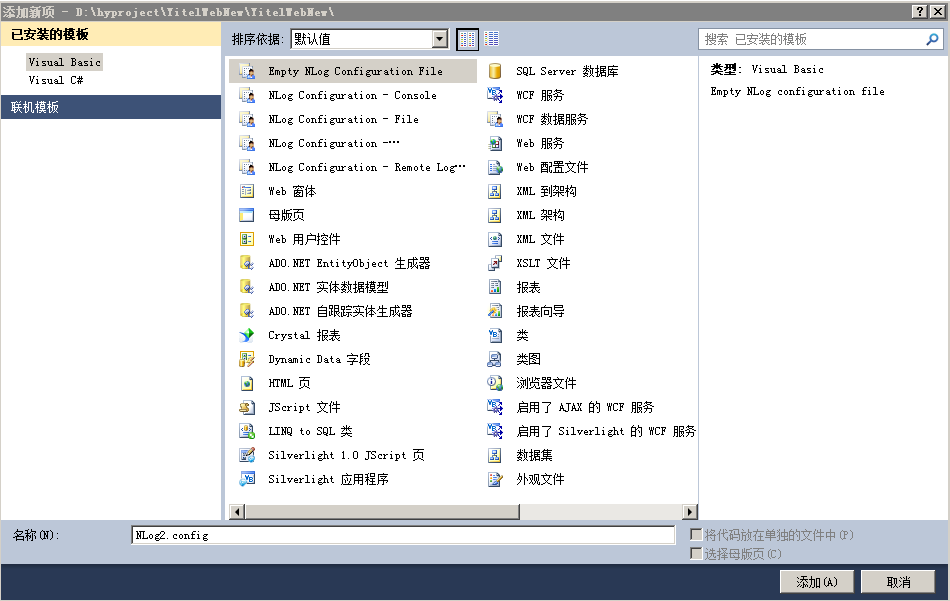
(說明:有可能不像官網上說的在NLog的目錄下面,在ASP.net Web項目中,會在VB的目錄中。)
在非Asp.net項目中,記得把NLog.config文件復制到輸出目錄(右擊NLog.config文件屬性)。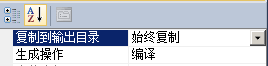
2.編輯配置文件NLog.config.
關于配置文件如何編輯有大量的篇幅(https://github.com/nlog/nlog/wiki/Configuration-file),我們這里介紹兩種常用的場景。
A)在Vs的輸出窗口輸出日志,關于這些變量的說明${},請參看文檔Configuration Reference。(https://github.com/nlog/nlog/wiki)
<target name="debugger" xsi:type="Debugger" layout="${logger}::${message}" />
B)以文件形式輸出。
<target name="file" xsi:type="File" maxArchiveFiles="30"
layout="${longdate} ${logger} ${message}"
fileName="${basedir}/logs/log${shortdate}.txt"
keepFileOpen="false" />
完整的配置文件例子:
<?xml version="1.0" encoding="utf-8" ?>
<nlog xmlns="http://www.nlog-project.org/schemas/NLog.xsd"
xmlns:xsi="http://www.w3.org/2001/XMLSchema-instance" throwExceptions="true" internalLogFile="d:\internal_log_file.txt" internalLogLevel="Trace" internalLogToConsole="true">
<targets>
<target name="debugger" xsi:type="Debugger" layout="${logger}::${message}" />
<target name="file" xsi:type="File" maxArchiveFiles="30"
layout="${longdate} ${logger} ${message}"
fileName="${basedir}/logs/log${shortdate}.txt"
keepFileOpen="false" />
</targets>
<rules>
<logger name="*" minlevel="Trace" writeTo="debugger" />
<logger name="*" minlevel="Trace" writeTo="file" />
</rules>
</nlog>
3.在程序中使用NLog
在程序中使用就特別簡單了,和大多數日志工具類似。
using NLog;
namespace MyNamespace
{
public class MyClass
{
private static Logger logger = LogManager.GetCurrentClassLogger();
}
}